- Print
- DarkLight
Attaching and Resending Audiograms
Attaching an Order to a completed Audiogram
An example of why you would do this is if the patient had not yet been entered into the EMR, so the AudBase worklist did not have the patient listed when you tested the patient. You can still conduct the tests, then “Attach Order” after the Audiogram is completed.
1) Begin with the completed audiogram open and unlocked in AudBase.
2) Select Audiogram from the menu bar along the top of the application, and then select Attach Order.
3) Select the order to highlight it in blue, then click the Select Order button.
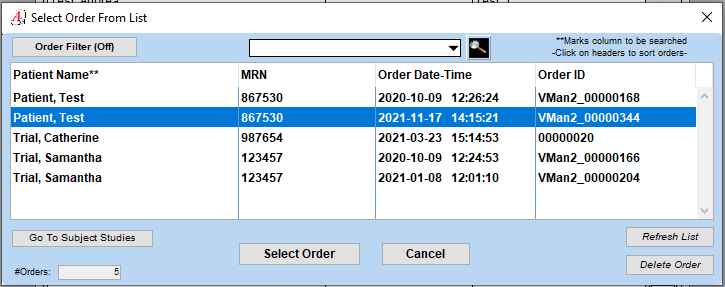
4) Select Yes.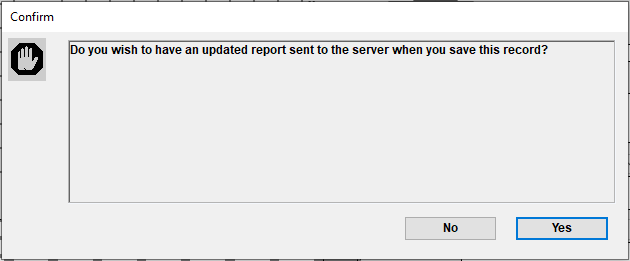
5) When finished with the audiogram, select OK in the upper right hand corner of the audiogram window.
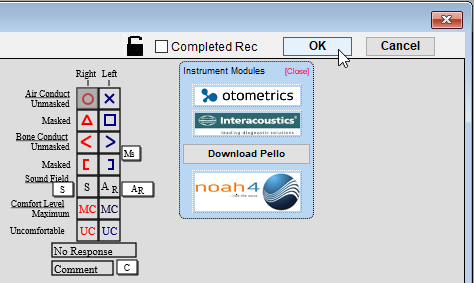
6) Double click on your highlighted provider name in the box on the left side of the signature window to sign the audiogram, and the it will be sent to the EMR.
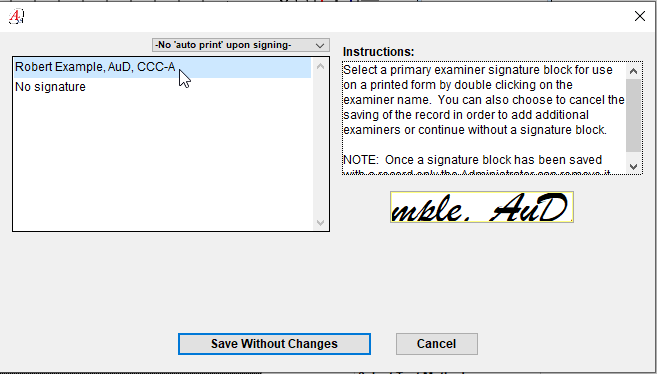
7) The audiogram will appear in your patient’s EMR encounter as usual.
Revisions and Sending Revision to the EMR
1) Open the audiogram you wish to revise. Ensure the record is unlocked and ready to be edited by selecting the lock icon at the top right of the audiogram window so that it displays as unlocked.
2) Make the desired changes to the patient record, and select Audiogram from the menu bar along the top of the application, and then select Resend Report to EMR.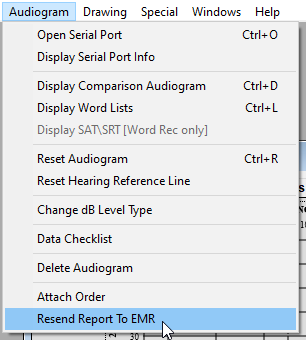
3) A diolog box will be displayed. Select Yes to confirm you with to mark the report for resending to the EMR.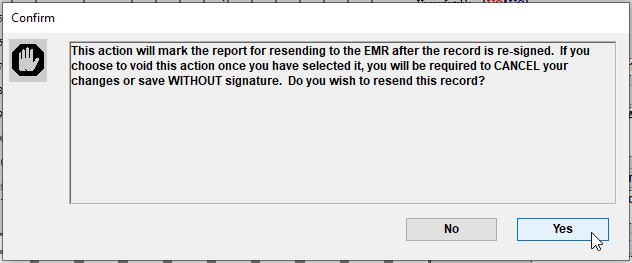
4) When finished with the audiogram, select OK in the upper right hand corner of the audiogram window.
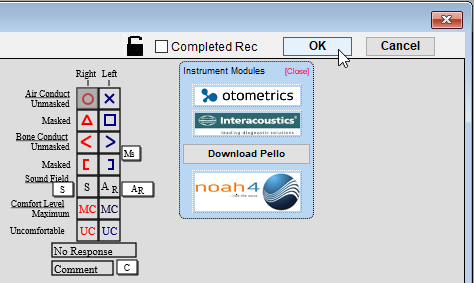
5) Double click on your highlighted name in the box on the left side of the signature window to sign the audiogram, and the revised audiogram will be resent to the EMR.
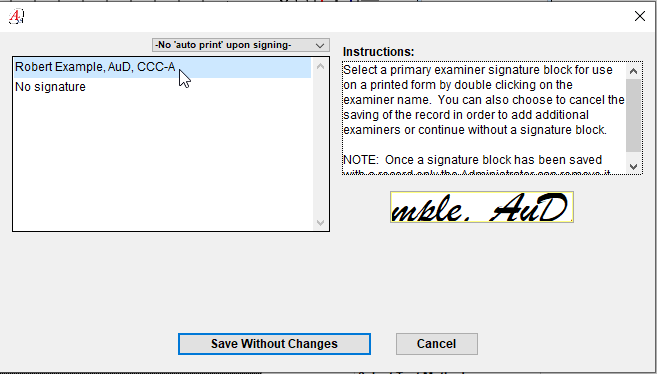
For further assistance, please call the AudSoft Helpdesk at 1-888-959-6790, or start a ticket by emailing a description of your problem to: support@audbase.com

