- Print
- DarkLight
TitanSuite/AudBase Configuration
If your preferences window looks different than shown below, or you know you are on an older version of AudBase, please see the older version of this article: TitanSuite Configuration - Legacy Versions
AudBase Configuration Steps
Launch the AudBase Client application, and log in.
From the Home window, go to File, then Preferences.
Click Audiology (4 - Machine Specific), then Assignments/Settings.
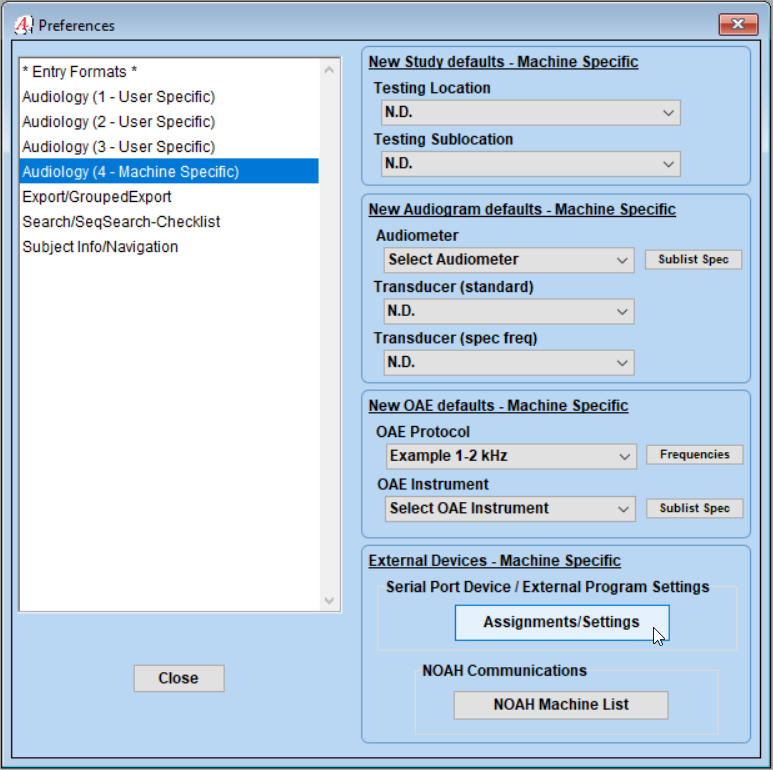
In the new window, choose the “Interacoustics Ext Program” tab.
Click the drop down that currently says Equinox Suite, and change the selection to “Titan Suite”
Click the “Titan Suite Program” button to navigate to the Titan Suite application (this will be the path used for launching TitanSuite from AudBase). Once selected, the file path should appear correctly below the button.
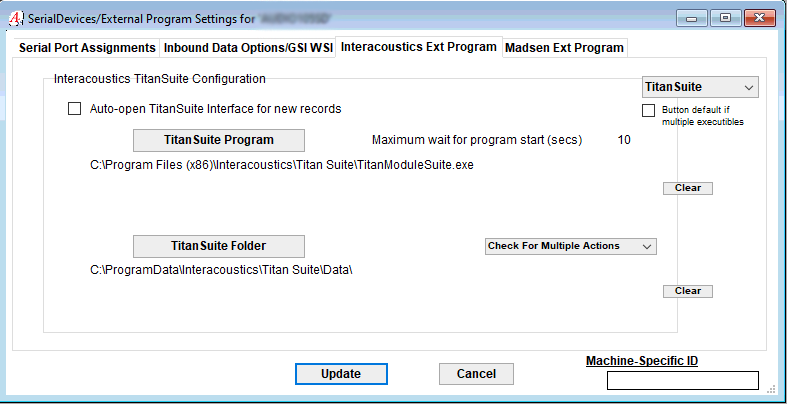
Next, click the “Titan Suite Folder” button to open a new file directory window that will allow you to navigate to the folder that Titan Suite saves data
The default location is C:\ProgramData\Interacoustics\Titan Suite\Data
*Please note that the “Program Data” folder is a hidden folder - you may have to “show hidden files and folders” within Windows in order to navigate to the target folder.
Click “Update” to save these settings.
Testing the connection
Bring up a test patient in AudBase Client and start a New Audiogram.
*Note: the test patient must have a valid birthdate in the demographics tab*
To the right of the symbol palate of the Audiogram, click the Interacoustics button to launch Titan Suite.
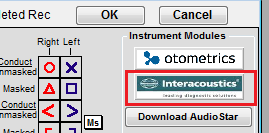
Within TitanSuite, conduct Tympanometry or Quick Transfer the patient data to Titan Suite.
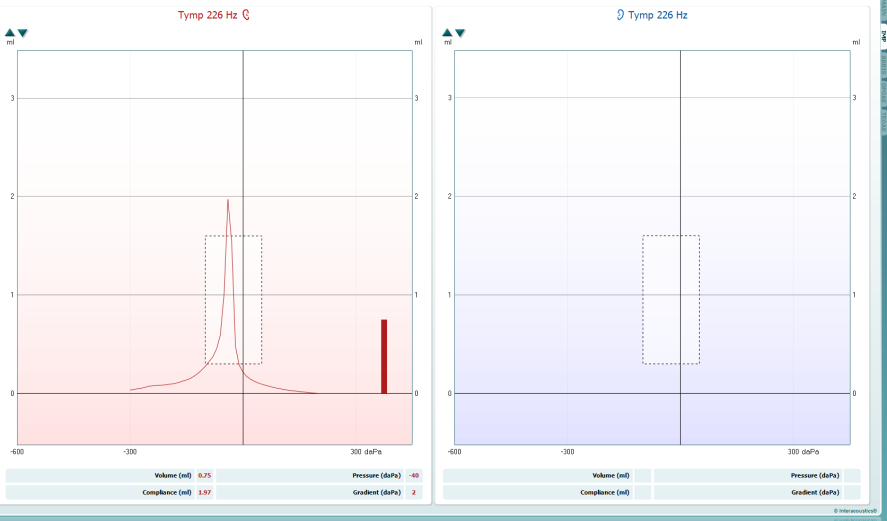
When finished with testing, click the Save and Exit button.
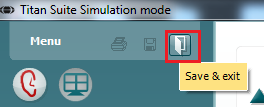
The testing results will then transfer to AudBase.
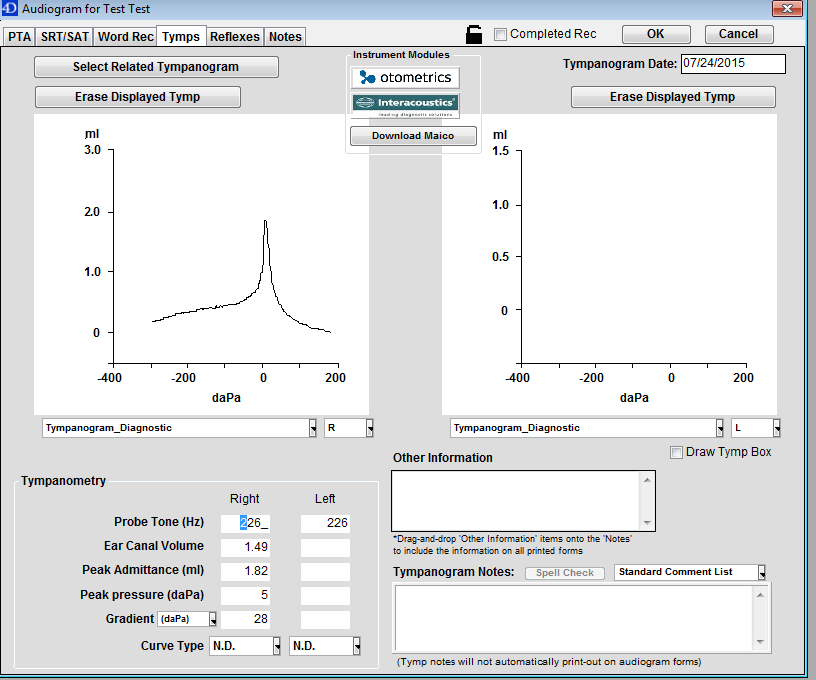
*For technical assistance, please call the AudSoft Helpdesk at 1-888-959-6790
Or start a ticket by emailing a description of your request to: support@audbase.com

