- Print
- DarkLight
Advanced Troubleshooting - USB to Serial Adapter Cables
NOTE: Administrator Access to the workstation is required to complete these steps.
Issue: Device manager fails to correctly recognize a USB Serial Adapter cable
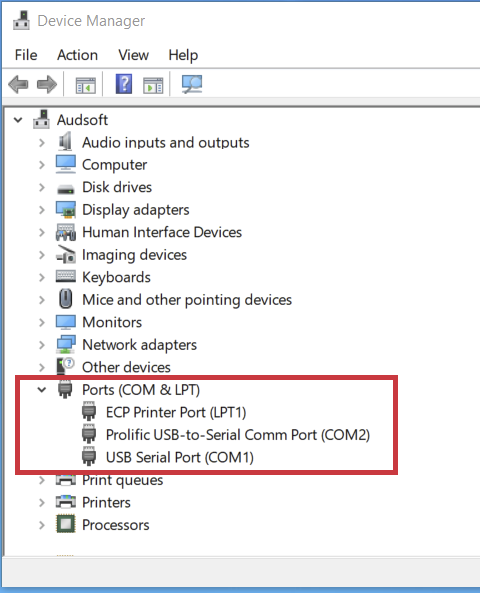 Device Manager with Ports (COM & LPT) highlighted
Device Manager with Ports (COM & LPT) highlighted
USB to Serial adapter cables are often used to connect older Serial devices, such as a GSI-61, or a Tympstar to a workstation so that they can be used to transfer data to AudBase.
These ports are displayed in the Windows Device Manager under Ports COM & LPT).
The most common device names for these cables are:
USB Serial Port
Prolific USB-to-Serial Comm Port
Occasionally a newly connected, or previously working serial audiometer or tympanometer will no longer transfer data. This can usually be resolved by following the steps in this article.
If the issue persists despite initial troubleshooting, it is usually due to the incorrect driver being installed. This can occur inadvertently through Windows update or when Windows attempts to automatically install a driver for a newly connected, or reconnected device. Driver issues are sometimes indicated in several ways.
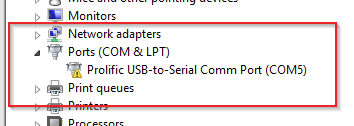 Driver issues may be indicated by a yellow caution triangle being displayed over top of the device icon in Device Manager:
Driver issues may be indicated by a yellow caution triangle being displayed over top of the device icon in Device Manager:

Or they may be indicated by the device showing up with a different than expected or incorrect name:
Solution: The driver must be updated, rolled back, or otherwise changed to the correct driver and version.
Find the situation that most resembles the issue you are having below, and follow the associated advanced troubleshooting steps. NOTE: All of these steps will require you to have admin rights on the workstation to proceed.
1) Prolific USB-to-Serial Comm Port displayed with a Yellow Caution Triangle
2) "PL2303HXA PHASED OUT SINCE 2012. PLEASE CONTACT YOUR SUPPLIER"

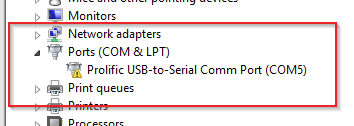 In device manager a Prolific USB-to-Serial Comm Port adapter may be displayed instead as: PL2303HXA PHASED OUT SINCE 2012. PLEASE CONTACT YOUR SUPPLIER or the name of the device is correct but has a yellow caution triangle.
In device manager a Prolific USB-to-Serial Comm Port adapter may be displayed instead as: PL2303HXA PHASED OUT SINCE 2012. PLEASE CONTACT YOUR SUPPLIER or the name of the device is correct but has a yellow caution triangle.
To correct the issue:
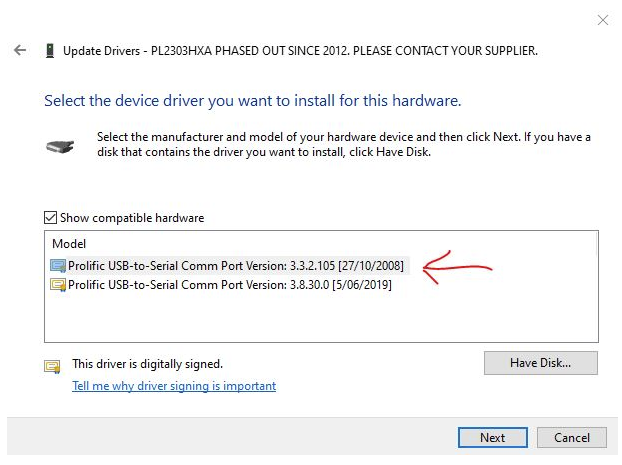
- Right click on the device in Device Manager
- Select Properties and then select the Driver tab.
- Select Update Driver and then select Browse my computer for drivers.
- Select Let me pick from a list of available drivers on my computer.
- Select the 2008 version of the driver from the list and then select Next.
- If the 2008 version is not displayed, you may download it here, or contact AudBase Support to assist with the installation.
3) USB to Serial cable displays as "FT232 USB UART" with a yellow caution triangle
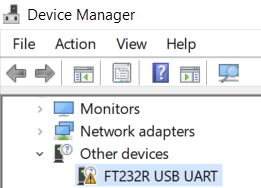
If your USB to Serial adapter cable displays in Device manager as FT232 USB UART or a similar name, along with a yellow caution triangle as in this example:
This serial adapter cable uses an FTDI chipset and the yellow triangle icon in device manager is indicating that the proper driver is not installed. You may download the FTDI driver for Windows 10(64-bit) from this link, or contact AudBase Support to assist you with the installation.
Additional support and drivers are available at the chipset manufacturer's website:
https://ftdichip.com/drivers/vcp-drivers/
For further assistance, please call the AudSoft Helpdesk at 1-888-959-6790, or start a ticket by emailing a description of your problem to: support@audbase.com

