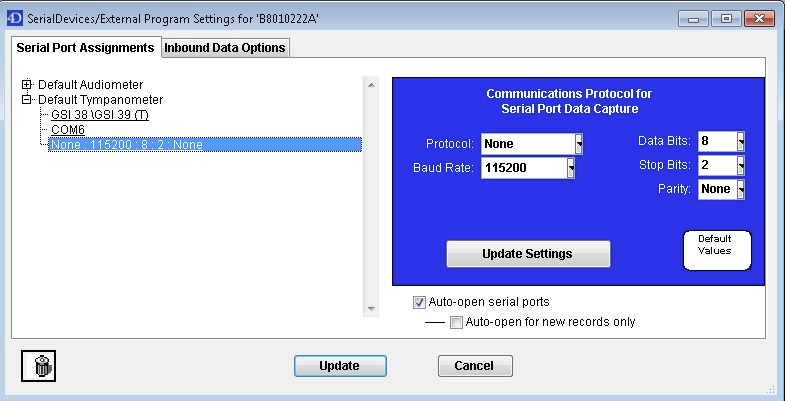- Print
- DarkLight
ADMIN NOTE: You will need Administrative rights to install the GSI-39 driver, if it has not been installed previously.
Driver Installation
The GSI-39 Auto-Tymp is installed with a driver that can allow it to create a virtual COM port. A copy of this driver can be found here:
GSI-39 Driver
After installing the driver, the GSI-39 will be displayed in device manager. If a yellow triangle is displayed next to the device name in device manager, the correct driver has not been detected. Disconnecting and reconnecting the device from the workstation will usually resolve this issue.
Serial Port Settings
After the device has been successfully recognized by the workstation, you must configure the serial or COM port settings within AudBase.
These Machine Specific Preference settings can be found by navigating to File, then selecting Preferences, and Audiology (4-Machine Specific).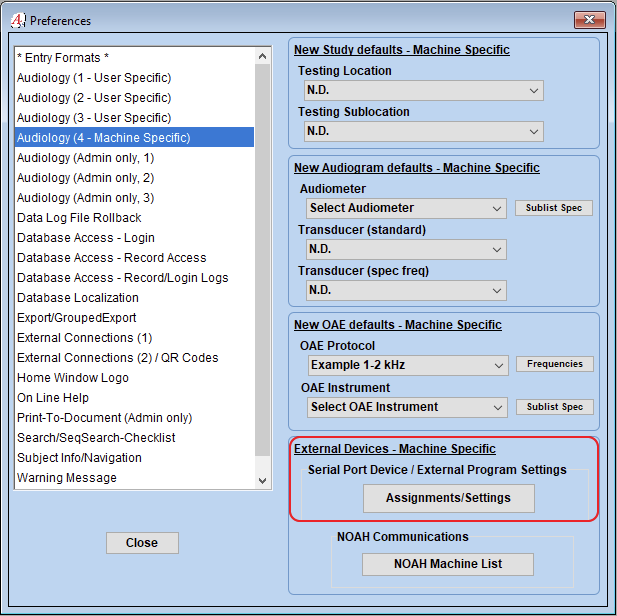
The following COM port settings must still be set up in AudBase: