- Print
- DarkLight
AudBase Error: Selected Serial Port Cannot be Opened
If a COM port has been moved or reassigned, you may receive the following message when entering the PTA or Tymps tab:
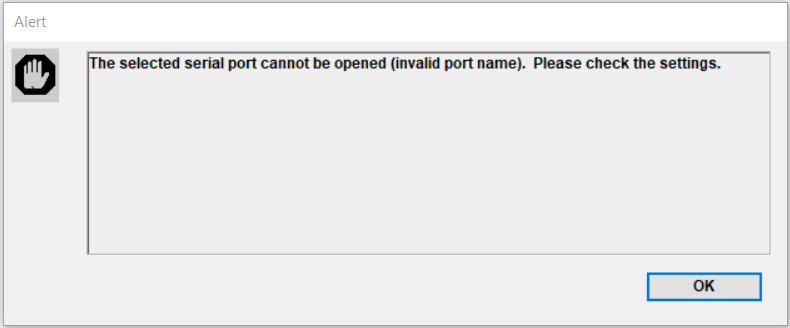
Typically this message occurs when a cable from the Audiometer or Tympanometer has been unplugged from the computer, then plugged back into a different port. Windows will re-assign the port number, but AudBase will only look for the device at the COM port specified in “Preferences”.
Settings in AudBase for GSI 61 & Tympstar – Checking your COM Ports
In AudBase go back to the Home window, and select “File” then “Preferences”
Select “Audiology (3)” then Click “Assignments/Settings” Button on right side of window
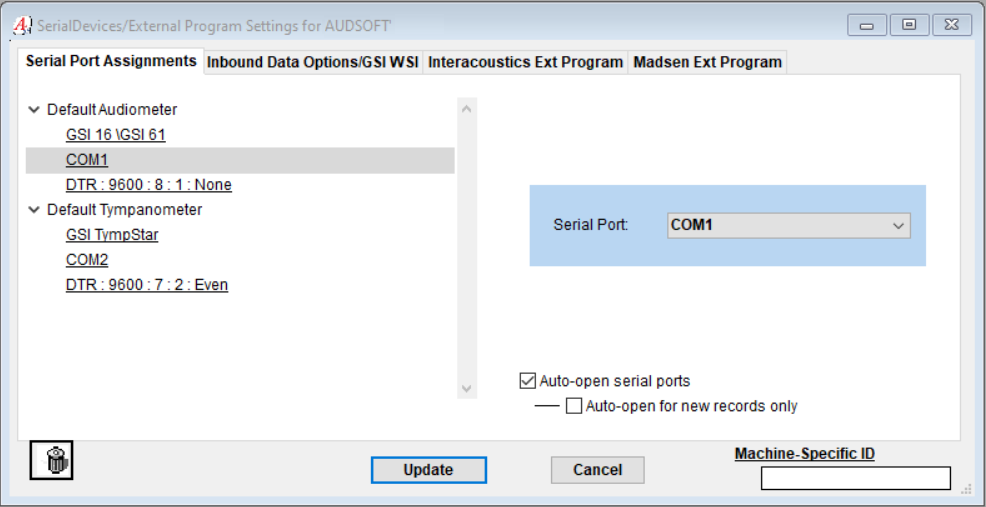
Click the “+” to the left of “Default Audiometer”
Click to highlight the second option: “COM” or “Select a Port”
Choose the COM Port from the drop down on the right (See below to know which COM Port)
Click the “+” to the left of “Default Tympanometer”
Click to highlight the second option “COM” or “Select a Port”
Choose the COM Port from the drop down on the right (See below to know which COM Port)
Make sure Check mark is in box “Auto-open serial ports” & Click “Update ”
How to know on which COM Port your device is connected
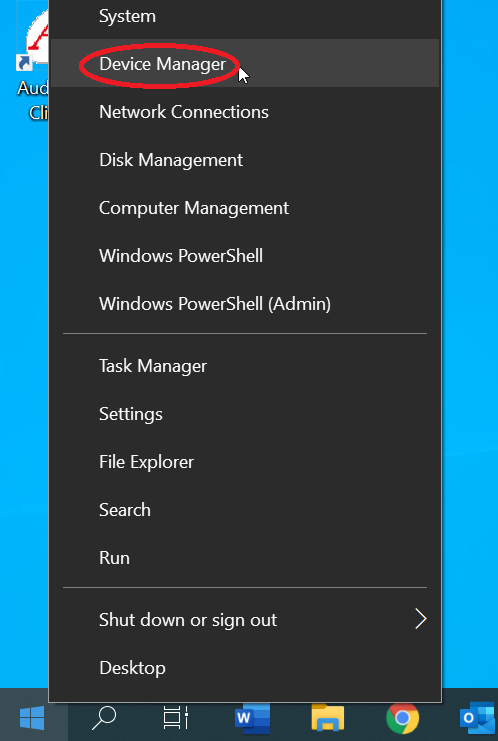
Right click on your Start button and left click on “Device Manager”
Right click
The connected devices will be displayed in the “Ports (COM & LPT)” list.
Your devices may have different names than what is displayed below, with the most common display reading: “Prolific USB to Serial”
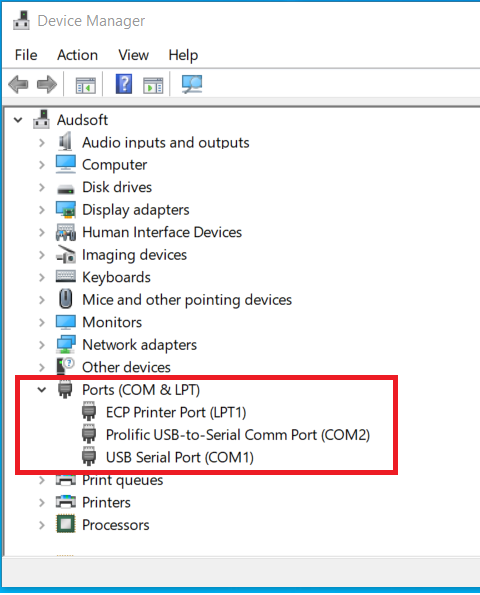
If you have both a GSI-61 and a GSI Tympstar connected to the same PC, you will see a COM Port for each device.
There may not be a way to tell a difference between the two, so you will have to set the COM ports in AudBase and open a test patient to see if the transfer is successful. If not, repeat the steps to switch the COM settings in AudBase and test again.
If an exclamation triangle is next to one of the COM Ports, a new driver needs to be installed. An AudSoft representative can provide you or your IT staff with the appropriate driver.
For further assistance, please call the AudSoft Helpdesk at 1-888-959-6790, or start a ticket by emailing a description of your problem to: support@audbase.com

